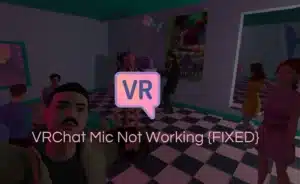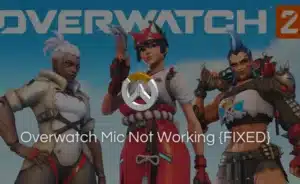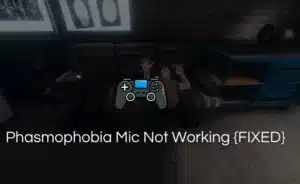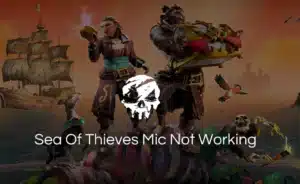Be it listening to songs or playing games, owning a cool set of headphones is a must! Coming with a detachable microphone, the all-new Razer Blackshark V2 is an amazing headset in the market.
From video games,ebooks, music, live streaming, video conferencing and mic Monitoring, this headset is a top-notch solution.
However, recently, users are complaining about the Razer Blackshark V2 mic not working during zoom conference call.
Although the cause of this problem is currently unknown, we’ve spent hours coming up with solutions that may help to solve this issue.
So, in this article, we’ve narrowed down every possible solution for you to employ.
Possible Solutions to Razer Blackshark V2 mic not working Issue
1. Check whether your headphones are connected to your computer perfectly
Have you actually connected the headphones to your smartphone correctly?
The majority of the time, we don’t insert the headset into the device port properly, which results in a weak connection and malfunctioning headphones. I
t is more crucial that the Razer headphones are connected to your device properly because they don’t have the standard 3.5mm connector that other headphones have. Instead, they have a USB pin.
2. Ensure that the Razer Blackshark is your default device
The microphone won’t function if your Razer Blackshark headphone isn’t selected as the default device in your video conferencing program or on your PC in general.
Click Start and enter Sound to fix this. Check your Razer headset’s default setting in the Input section of Sound Settings.
If it’s not set as the default one, choose it to be and then save your adjustments. To check for any problems, you may also utilise the Troubleshooter or the option to perform an Online Mic Test. To make the changes take effect, restart your System after following the instructions there.
Moreover, you can select Recording by clicking on the Sound Control Panel. Right-click on the Razer microphone you want to use.
Choose the option to Set as Default Device. Check to see whether the problem continues after clicking OK.
3. Update your PC’s audio driver
If your PC’s audio driver is out-of-date, you might face this issue. To ensure the peak performance of your gaming headset, try updating the audio driver.
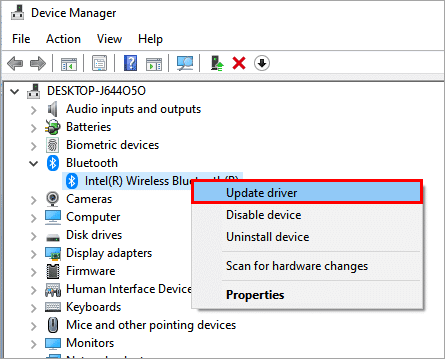
To do this, simply expand the Audio outputs and inputs area in the Device Manager by hovering over it.
Next, perform a right-click on the manufacturer of your device and choose Update driver from the drop-down option.
Wait a moment or two while it checks for an update. After that, the generic audio driver will be automatically downloaded and installed if any updates are available. Therafter, restart your computer, connect your headphones, and check your internet.
An audio driver can be updated in one of two ways:
- Manually
- Automatically
4. Change permissions and audio settings
The Razer Blackshark V2 mic may not be working as a result of certain audio settings, such as sensitivity levels.
You can fix this by going to Start, typing Sound, and selecting Sound Settings. On the extreme right side of your screen, select the Sound Control Panel button.
Your Razer Blackshark device will be selected when you click the Recording tab. When you right-click your Razer device, choose Properties.
Set the volume to your specifications by selecting the Levels tab.
You should verify your permissions if your microphone isn’t functioning.
Click Microphone Privacy Settings when you are back on the Sound Settings screen. Turn on the Allow Applications to give access to your microphone checkbox.
5. Run the audio troubleshooter once
Another easy fix is to run the integrated audio troubleshooter and take its advice. To do so, follow the below steps:
- In the notification box, right-click on the volume button and choose Troubleshoot sound issues.
- Observe the guidance provided in the Help window that appears.
- For the changes to take effect, your computer might need to be restarted.
6. Update Windows
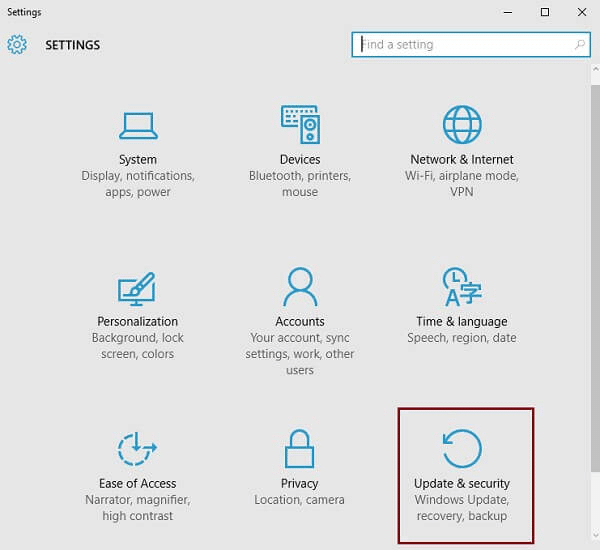
It is crucial to upgrade your Windows OS to the latest patch version, just like with an audio driver.
Numerous people have previously claimed that doing this update to the most recent version instantly resolves the issue of their microphone not working. You can thus give this a try.
To accomplish this, click the Start menu and type “Windows Update” into the Windows search box.
Next, after opening it, click on the Check For Update button on the following page. When it has finished searching for updates, download and install them on your System if they are available.
This will undoubtedly resolve the problem and restore functionality to your headphone microphone.
7. Uninstall Razer Synapse

Even with the most recent drivers and the best sound settings, the Razer software can occasionally stop working with your headset.
Thus, you might need to give this approach a try to see whether it resolves your Razer BlackShark microphone problem.
- Simultaneously hit R and the Windows logo key on your keyboard.
- Insert appwiz.cpl into the box after typing it there.
- After right-clicking on the Razer Synapse, ‘Uninstall’ appears.
- Install the most recent software that you have downloaded from the Razer website.
8. Update the hardware firmware of your PC
Update your hardware firmware if the microphone is still giving you problems. When you recently performed a firmware upgrade, you must perform this step.
- Check that the headset and dongle are directly connected to the System, avoiding any USB hubs or extensions.
- Open the firmware updater and try the firmware update once more.
- Be sure the update procedure is not stopped before it is finished.
You can now conduct a test on your microphone to see if it’s back in working order.
Frequently Asked Questions (FAQ)
Q1. How do I get my Razer BlackShark V2 mic to work?
Ans. Simply connect your headphone audio jack to your device audio port. After that, Plug your Razer™HyperClear Cardioid Mic and move it close to your mouth until it becomes parallel.
Q2. Why is my Razer headset not detecting my mic?
Ans. Ensure that your headset is selected as the primary input device. If you are using any 3rd-party applications like Skype or Discord, check if the “Push-To-Talk” option is enables.
Q3. Does Razer BlackShark V2 have a removable mic?
Ans. The Razer BlackShark V2 comes with a removable Razer HyperClear Cardioid Mic – tuned to have a more focused voice pick-up area.
Q4. Does the Razer BlackShark V2 have a mic?
Ans. The Razer BlackShark V2 is decent for wired gaming. These comfortable headphones have a detachable mic which makes the voice chat experience pretty smooth.
Q5. How do I enable my headset mic?
Ans. In Sound settings, go to Input and in the Choose your input device list, select the microphone or recording device you want to use.