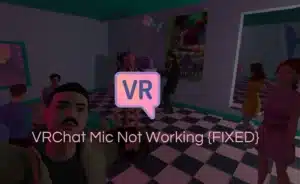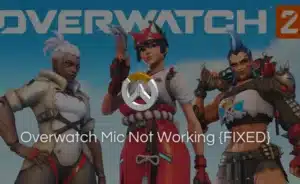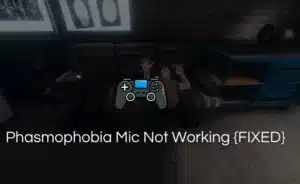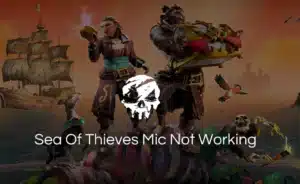It is unpleasant when your internal mic picks up static sounds from its surroundings regardless of how good it is. And listening to buzzing or distorted sounds becomes very upsetting if you have set up your mic for any recording or a live show.
The most common problem is that the sensitivity or the gain of your audio interface is too high. Other reasons include bad cable connections, moving air, and background noise.
Removing static sound should be quite simple if you know how to fix static mic of your equipment.

To reduce unwanted noise disruption many users apply filters and shock mounts. These types of hardware equipment guarantee an output of the highest caliber without causing unwanted feedback.
As a result, if you are having difficulties recording audio for google slides on your PC due to other unwanted noise. Then, it can be removed by following the instructions listed below.
Try unplugging
Always check the starting point of your microphone. If you hear strong and static noises in your recording devices, then you know immediately where the problem is. Additionally, make sure your microphone cables are in good condition. Running them across the power supply on your PC should be avoided because it might also result in static power discharge. Try unplugging the cables and again plugging them back. Try using different outlets and ports, this will ensure in reduction of static power generation.
Look over the hardware
You should be careful and aware of where you are placing the microphone while using it. If you are using an external microphone special care must be taken about where you place it so that you can avoid unwanted background noise. Check to see if the mic is hindering any other nearby sound source or if it is close to any Bluetooth devices. If you find so, move the mic around until the noise is reduced. Sometimes hand-held electronic devices and Bluetooth headsets also result in audio static.
Check out the cable connection. If you find the cable connection is loose or too tight, then tuck the cables in carefully. Check whether your PC’s power supply unit is properly fitted. If not fix it and see if the noise has lowered.
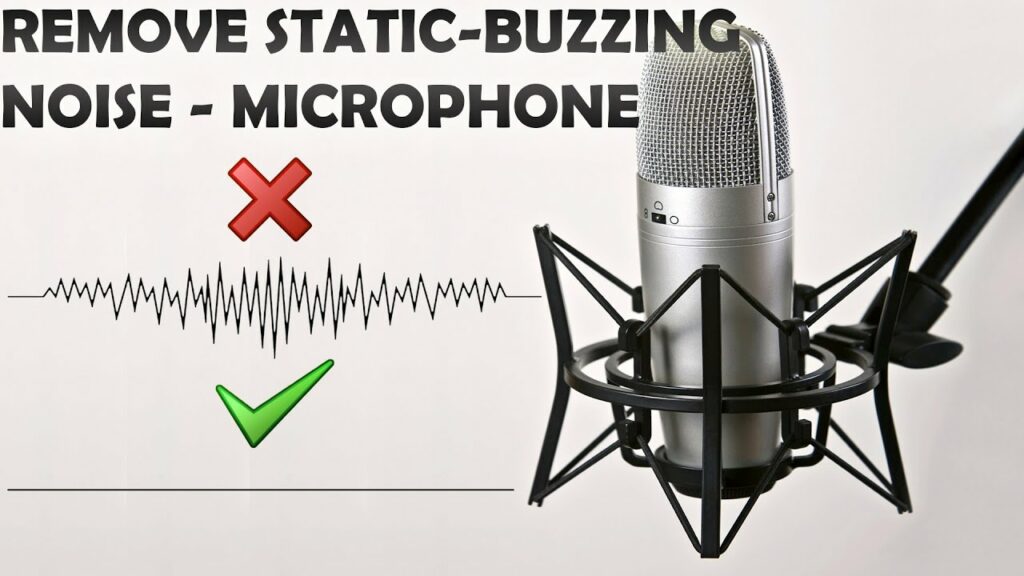
Adjust the microphone boost on the control panel
To keep the sound quality and cut down on noise, check the Microphone boost option in the control panel and turn it down. Select the Windows Search option on the left, enter “Control Panel,” and select the search result to launch Control Panel. Go to Hardware and Sound next. After that, select Sound. And then select the Recording tab. The option named Microphone Boost which makes the mic louder can be seen there. You can adjust the boost by sliding a bar up or down. Reduce the microphone boost and see if the noise level goes down.
Try updating drivers
The drivers must be updated to the most recent version in order to use an external microphone. Uninstalling and reinstalling the audio driver will fix any driver-related problems you may have. Simple: locate the external mic driver in Device Manager. Update by right-clicking on the driver. To remove anything, click uninstall. After the thorough removal of the driver, Installation can be done with a right-click. Once you are done with the process, Try testing your microphone with Mic Tester and see if the issue is resolved or not.
Perform the Audio Troubleshooter.
To perform the Audio Troubleshooter press Windows + R to open the Run Window. Paste this link mst.exe -id DeviceDiagnostic and then press enter to perform the action. Follow the instructions as recommended to run the troubleshooter. This action will help you to resolve any issue that exists.
Ensure that the microphone’s noise suppression is turned on.
Windows activates the noise cancellation feature by default. It is a universal setting. Confirm whether is function is enabled. Type Sound into the Windows Search panel, then click Change System Sounds. Double-click on the Microphone option as soon as the Sound settings window appears. Go to the Enhancement tab as soon as the Microphone window appears. Discover the Noise Suppression option now. To enable the Noise Suppression option, check the box next to it. Click OK and then Apply.
FAQs on how to fix static mic
Q1: What does static voice mean?
Ans: Because of a poor network cable, outside noises, or interference, your built-in mic may have static. Secondly, your recording software might interface with a gain setting that is too high which will result in static voices. It is incorrectly also referred to as pink, brown, or white noise depending on the frequencies present. The sound of an untuned radio is frequently referred to as “static” or ‘static noise”.
Q2: What causes static in microphones?
Ans: Several factors may have contributed to static in your microphone. These include poor cable connections, background noise, interference, or your recording software settings.
Q3: How do I fix my crackling mic?
Ans: To find the loose connection, move the mic while moving the cord at the headset and the plug. And if find so, you might be able to temporarily make it stop until you can have the connection repaired to the headset by wrapping the wire around and taping it down at the point of the loose connection. If you are using a wireless gaming headset then you can go through the HyperX cloud 2 mic not working article and see if it solves your problem.
Q4: Why does my mic keep buzzing?
Ans: It is simply due to feedback when the microphone picks up sound repeatedly from the speakers when you are in the same room as the microphone.
Q5: Why does my mic echo on PC?
Ans: There can be echoes caused by audio feedback between microphones and speakers. Thus echoes can be heard when using a computer.
Conclusion
Even after using all tips fail to resolve the static, try connecting the mic to another computer and see if the problem persists. If you observe the problem is not resolved, then there is a good chance that your microphone has been damaged. If you find loose wire, or it may have fallen, then you can get it repaired or purchase a new one. If you are using the microphone frequently then it tends to have such issues. You should be careful while using and storing it as it is a delicate device that can be easily damaged.