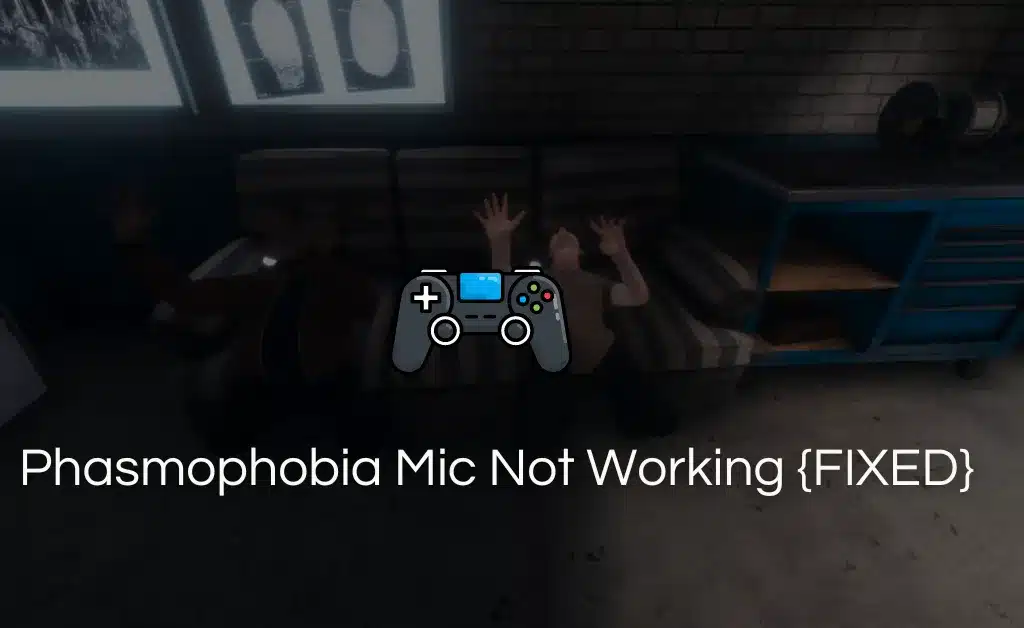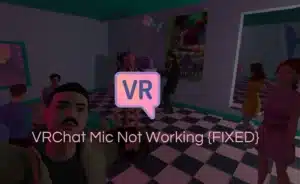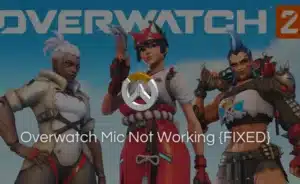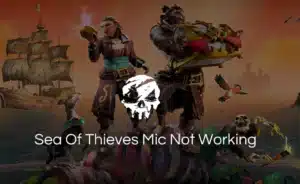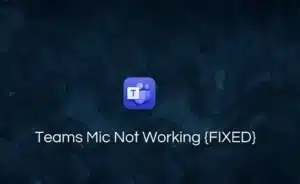In competitive gaming, every advantage matters. Most online gaming requires team playing means a proper working microphone is a necessity.
A microphone allows you to engage in voice chat, making the gaming experience more immersive and social. However, encountering issues with your microphone is generic while gaming.
The Phasmophobia Mic Not Working is one such Issue that is often faced by gamers
If you are a gamer and have experienced a similar situation of microphone malfunctioning, you might want to know the solution to fix it.
Here are a few possible ways you can fix your mic.
How to Fix Phasmophobia Mic Not Working Issue?
Two common reasons for poor mic performance are. Software conflict, or hardware issue. If you have recently started playing Phasmophobia and faced issues like the mic not working. Below are the troubleshooting steps you can consider to fix the faulty mic.
Step 1. Check Microphone Setting
Before jumping into the complications. The first rule is to start from the basics. Ensure that you have selected the correct microphone setting for the game.
- Open Phasmophobia and go to the in-game settings.
- In the menu, scroll down to the “input device”
- Look for “microphone” or a similar term.
- Verify that the correct microphone is selected as the input device.
Step 2. Test Your Microphone
Is your system malfunctioning, or the game has bugs? That’s what you need to figure out in the next step.
Sometimes, the issue may not lie within Phasmophobia itself but rather with the microphone hardware or its connection.
To rule out the possibility of such scenarios. Perform a microphone test on another communication platform like Discord, or Teamspeak.
If the microphone doesn’t work in any program, consider checking the physical connections, updating drivers, or replacing the microphone if necessary.
Step3. Restart the Game and the PC
Often when the game introduces updates, the possibility of your game and microphone lagging is common. If you are facing issues with your microphone, ensure that you have updated your game.
A simple restart resolves these technical glitches. Close Phasmophobia and any other applications that may be using the microphone.
Restart your computer and relaunch the game. This basic step can often clear temporary software issues and restore functionality.
Step 4. Update Audio Drivers
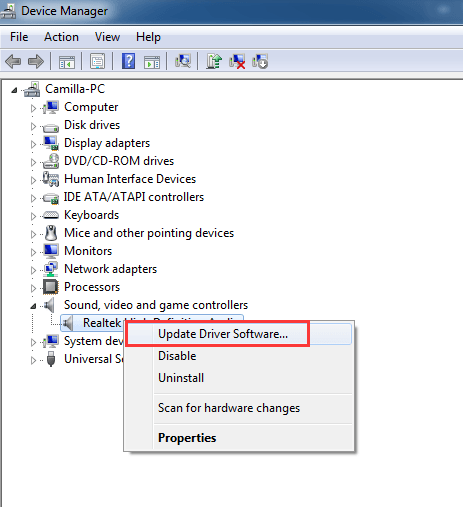
Audio drivers often get overlooked when the audio or microphone malfunctions. Outdated or incompatible audio drivers can cause various audio-related problems. Including microphone malfunctions.
Visit the website of your microphone manufacturer or your computer’s manufacturer. Download and install the latest audio drivers for your system.
Keeping your drivers up to date ensures compatibility and can help resolve microphone issues.
Step 5. Run Phasmophobia as Administrator
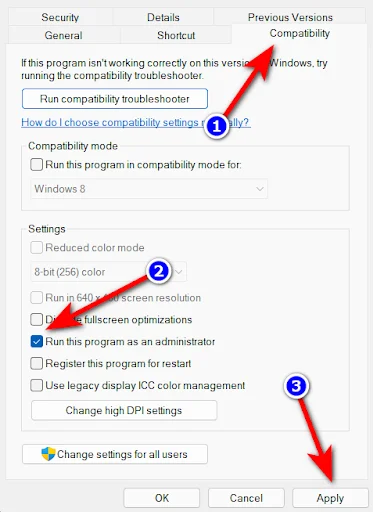
If the problem with your microphone persists. You might want to try running Phasmophobia s the administrator.
Running Phasmophobia with administrative privileges can sometimes solve microphone problems.
Right-click on the game’s executable file or desktop shortcut and choose “Run as administrator” from the given menu.
This action provides the game with elevated permissions. Potentially resolving any conflicts that may be causing the microphone malfunction.
Step 6. Disable Other Audio Devices
If your background is lined up with other devices that support voice chat. Close all the apps as it may create conflict with the Phasmophobia game causing malfunction.
Disable any unnecessary or secondary audio devices in your system settings. This action helps ensure that Phasmophobia recognizes and utilizes the correct microphone.
Step 7. Verify Voice Chat Key Binds
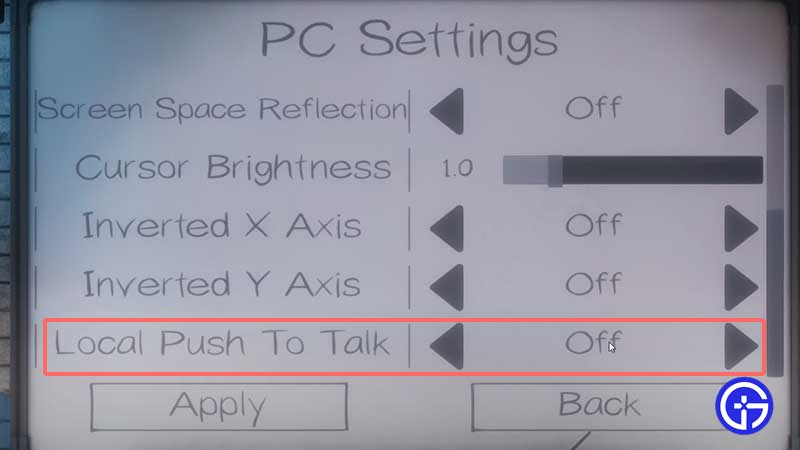
In Phasmophobia, the default key bind for voice chat is “V.” When you press and hold the “V” key.
Your microphone will be activated, allowing you to communicate with other players in the game.
Make sure they are assigned correctly and not conflicting with any other functions or actions within the game.
- Open Phasmophobia and go to the menu
- Scroll down to the “option” button
- Within the “option” look for “controls”
- Look for the option related to voice chat or microphone.
- Click on the corresponding key bind entry to change the key to your preference.
Conclusion
The inability to use your microphone while playing Phasmophobia can be frustrating. But with a systematic troubleshooting approach.
You can resolve the issue and get back to communicating with your fellow ghost hunters. By following the layout mentioned above, you can figure out what causing your microphone not to work within the game.
Checking microphone settings, updating audio drivers, and restarting the game can resolve temporary glitches.
However, if the problem persists you may seek professional help to constrain further damage.
Frequently Asked Questions
Q1. How do I turn on voice chat in Phasmophobia?
Ans: To enable voice chat in Phasmophobia. Go to settings and click “Options” from the menu. Search for the “audio” tab and enable “push-to-talk” for the specific key to transmit your voice. If you prefer voice activation, disable push-to-talk. Further, you can increase the “microphone sensitivity” by sliding it to the minimum volume level.
Q2. How do I fix Phasmophobia audio problems?
Ans: If you are experiencing issues with Phasmophobia audio. Ensure that your computer’s audio settings are properly configured. Verify the in-game settings to ensure that the master volume and other audio sliders are not set too low or muted. update audio drivers if the problem persists. Restart the game to resolve temporary software glitches.
Q3. What button is the microphone in Phasmophobia?
Ans: In Phasmophobia the microphone button is typically the “push-to-talk” key. This means you need to press the left mouse button while speaking to use the in-game microphone. Please note that the key bindings can be customized in the game settings. So, the microphone button may vary depending on your configuration.
Q4. Are there any jump scares in Phasmophobia?
Ans: The game is designed to create a tense and immersive atmosphere. Jump scares are one of the ways to achieve this. When playing Phasmophobia you can expect to encounter sudden and startling moments. These can range from subtle to eerie occurrences to more intense and sudden frights. In conclusion, Phasmophobia is designed to deliver a scary experience.
Q5. Is Phasmophobia ok for a 13-year-old?
Ans: Phasmophobia is a horror game that is generally recommended for players who are 17 years of age or above. It contains elements of suspense, fear, and jump scare. Which may be too intense for a 13-year-old to handle.
Q6. Why is Phasmophobia so addicting?
Ans: Phasmophobia is a game where players take on the role of paranormal investigators Exploring haunted locations and gathering paranormal activities is the concept of the game. The concept and graphics of the game create a realistic atmosphere for the players.
The suspense and fear keep players on the edge making it addictive and intriguing. However, individual experience and preference vary and not everyone may find Phasmophobia addictive.