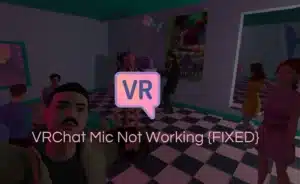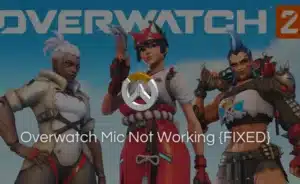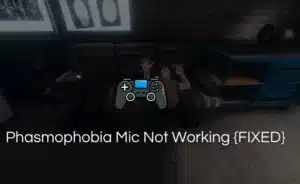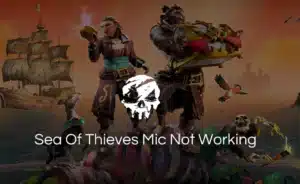Background noise is one of the most common problems faced by users. It depends on a variety of factors like mic quality, recording setup, and surrounding noises. Even gamers use the mic monitoring feature before starting a game to check for background noise.
No matter how much you avoid it, your mic will pick some background noise that will ultimately affect the recording quality.
To minimize this issue, we have listed down some basic principles of recording clear audio and how to reduce background noise on mic. Read out the guide to tackle these issues.
The Basics of Clear Audio Recording:

Put on earphones:
Wearing headphones will help you get rid of the echo if your microphone is recording static noise. Always go for high-quality earphones like the Apple AirPods.
Utilize an Exclusive Microphone or Headset:
The built-in microphones on many laptops are of fairly poor quality. Try connecting your PC to a headset or professional microphone.
Remove or Avoid Background Noise:
While on calls, think about finding a quieter place or shutting down the programs that make noises. Try to move your microphone further from your lips to improve audio so that people won’t hear you breathing.
How to reduce background noise on mic?
Follow the below tips to fix the noise issue:
Enable Windows 10’s Noise Suppression feature:
- Use the search box and look for the control panel application on windows.
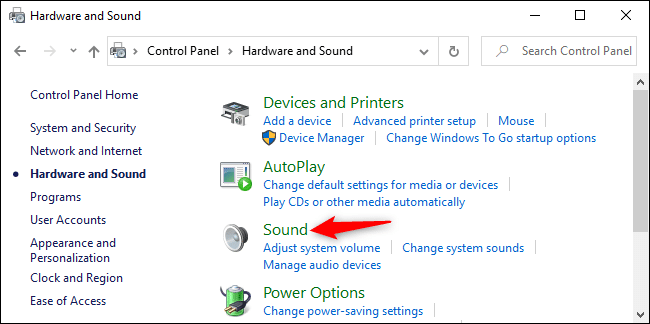
- Select “Sound” under “Hardware and Sound” menu. You might have to change the view menu to type in order to find the sound option.
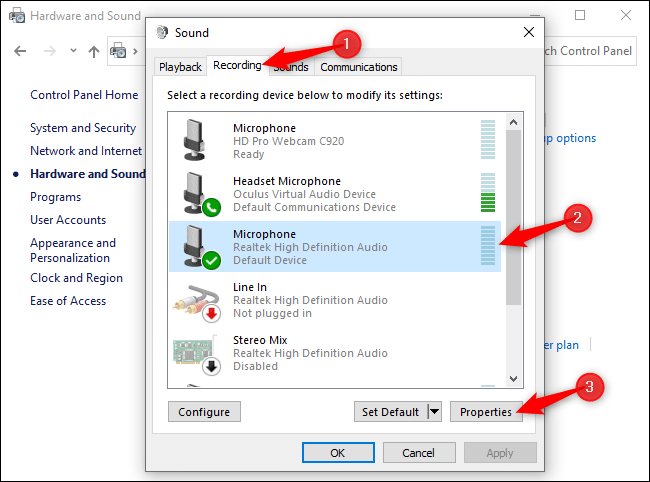
- Right-click your mic device and choose “Properties” from the Recording menu.
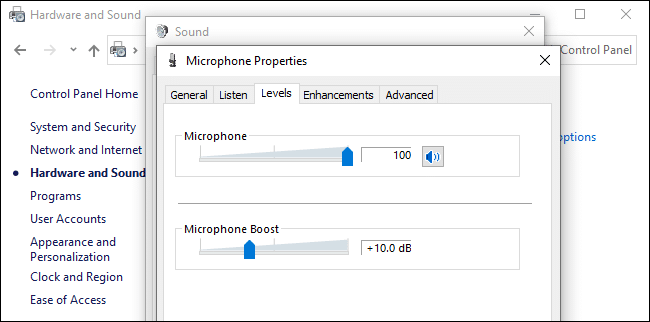
- Then, set your microphone volume to 100 and drop the Microphone Boost level to +10dB under the “Levels tab”. Your microphone will be easier to hear as a result.

- Adjustments can be saved by switching to the Enhancements tab. Check the Noise Suppression or Noise Cancellation boxes, and then click OK to Apply.
- You can also choose the Acoustic Echo Cancellation option to reduce speaker echo if you’re not wearing headphones.
You can also check out the fix to microphone not working on windows 10 if your mic is not working properly.
Make use of a ground lift adapter:
You can use a ground lift adapter for reducing the humming or vibrating sounds. It basically lifts your microphone from the ground to avoid vibrations. But make sure to use the right one to avoid any harmful incident, since the user might get shocked by the microphone or instrument strings.
Utilize accessories that reduce noise:
- Microphone preamplifier:
Sometimes switching the microphone becomes a hassle and background noise is recorded in the process. Using a preamplifier can make switching from your microphone to other devices easier.

- Wind protection:
There are several attachments like windscreens that slide over your microphone to reduce the static noise caused by the wind. They are most widely used for shotgun mics. Use any wind protector for your mic to avoid background noise.
- Power adapters:
If you are using multiple pieces of equipment for recording audio, a power adapter is a must. This gadget can help you fix static mic noise ofin your recording.
- Shock Mounts:
By mounting your microphone to the shock mounts, you can lessen vibration-related noise. They are mostly used for recording long hours of podcasts.

Utilize features or software that cancels out the noise:
- Zoom:
Background noise suppression is already present in this tool. Open Zoom’s Settings and choose Audio > Advanced. After that switch on the features to cancel out echoes, suppress background noise, and test the microphone in zoom.
- Google Meet:
In 2020, Google Meet featured noise cancellation. Background noise in Google Meet is now automatically removed to some extent. You can use this application for your conference meetings.
- Discord:
A noise-canceling feature powered by Krisp.ai is now included in Discord. Selecting “Noise Suppression” will enable the noise suppression feature during voice chats and you will be able to record discord audio without any noise.
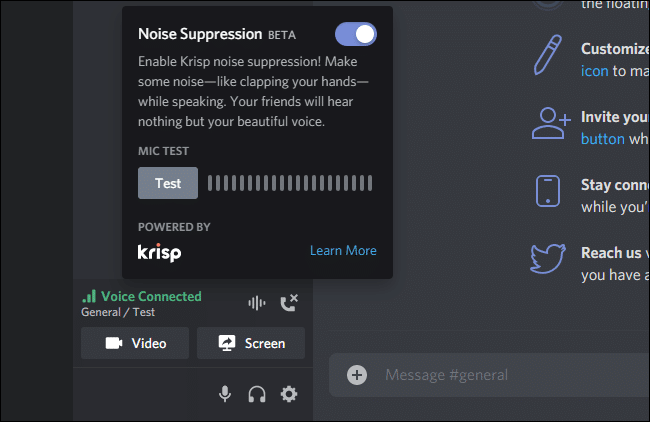
- Krisp:
To maintain only vocalizations when recording meetings, you can use the free online program to remove background noise from audio files.
Test your microphone with Mic Tester:
It might also be possible that your microphone is faulty. You can rule out this error by taking the Online Mic Test and recording your audio. Once you are done with the recording, play it back to see if it has recorded the background noise as well.
Take a look at a noise-canceling microphone:
If nothing else succeeds, you might require a better microphone. A higher-quality mic may provide a notable improvement in audio quality over a laptop’s built-in microphone or an outdated headset.
FAQs:
Q1. Why does my mic have background noise?
Ans: Buzzing noises are typically the result of a loose connection or a damaged wire. If you’ve tried changing the wire but the strange noise persists, it can be a broken microphone that has internal damage. Check the manufacturer’s warranty to see if you qualify for a replacement or repair.
Q2. Can background noise be removed?
Ans: Although you’d need to download apps or brand-new software like Camtasia and Audacity, there are many noise removal tools available that can remove background noise from audio. To address this, we created an online noise remover that uses audio intelligence.
Q3. Is there an app that removes background noise?
Ans: There are iOS and Android versions of Noise Wall. Although it is a standard noise-canceling app, it has a few extra features that make it worthwhile to take a closer look. By default, it merely cancels out distractions to make up for background noise.
Q4. Does mic foam reduce background noise?
Ans: Wind and loud breathing are muted by a foam or fur mic cover. If you regularly record outside, you must have this if you want to make crystal-clear, high-quality recordings.
Q5. Can Audacity remove background noise?
Ans: Launch Audacity and import your audio file to eliminate background noise. Navigate to the File menu, select Open, and look for the audio file there. Select a few seconds of silence by left-clicking and dragging your mouse after loading your audio.
The Bottom Line:
Check out the above-mentioned solutions for reducing the background noise on your mic. You can even get professional help if you can’t figure it out on your own. But the devices must first be checked to see if they are installed correctly, and a quiet environment must be maintained.