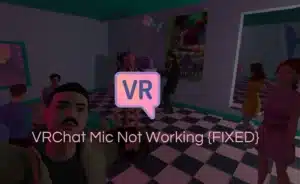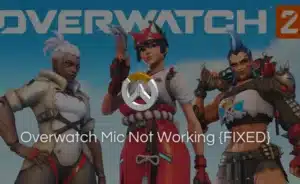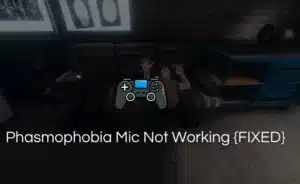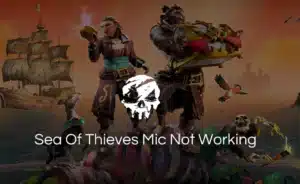Mic Monitoring is a tool that helps youtube hear your voice clearly. It accomplishes this by sending your microphone input to your headphones. Your voice is audible through the headset as you speak into the microphone.
This capability is accessible on computers, laptops, cameras, and similar gadgets. It has long been available on Xbox, PlayStation 4, and Xbox One. So let us look at what is mic monitoring. and why it is important for gamers and YouTubers.
Importance of mic monitoring
For Youtuber’s
As a YouTuber, it’s important to have clear and consistent audio for your videos. This can be difficult to achieve if you don’t have a way to monitor your microphone input. It allows you to hear your own voice through your headphones as you speak into the microphone, so you can make sure that your audio is clear and at the right level.
For Gamer’s
Monitoring of the mic is not just for YouTubers. Gamers can also benefit from using this tool. When gaming, it’s important to be able to communicate with your team clearly. It allows you to hear your own voice through your headphones so you can make sure that your audio is clear and at the right level. You can also use Mic Test to test your microphone before entering a match.

This is especially important in fast-paced or horror games where every second counts. No matter what type of content you create, monitoring of mic is a valuable tool that can help you achieve clear and consistent audio. If you’re not already using this tool, be sure to give it a try. You may be surprised at how much it can improve the quality of your audio.
How one can use Mic Monitoring?
Depending on your system, there are two methods for monitoring your mic. When you have your headset attached, you may use the settings menu on Windows PCs to access the built-in monitoring feature. You may increase the loudness of your voice playback here by turning on monitoring and altering various levels and settings.
Although consoles have their own settings, the majority of headsets come with the ability to enable mic monitoring like the HyperX cloud 2 gaming headset. You can always check to see if the headset includes a mic monitoring capability. Read the user handbook to find out how to activate it because every headset has a different method.
Mic Monitoring on Windows PC:
Follow the below steps for enabling monitoring:
- Select ‘Sound’ and the ‘Sound Settings’ option by pressing the Windows key.
- The sound control Panel is found under Related Settings; scroll down and click it.
- The ‘Recording’ tab should be chosen on the pop-up window.
- Make your microphone selection and click on the properties icon displayed on the screen.
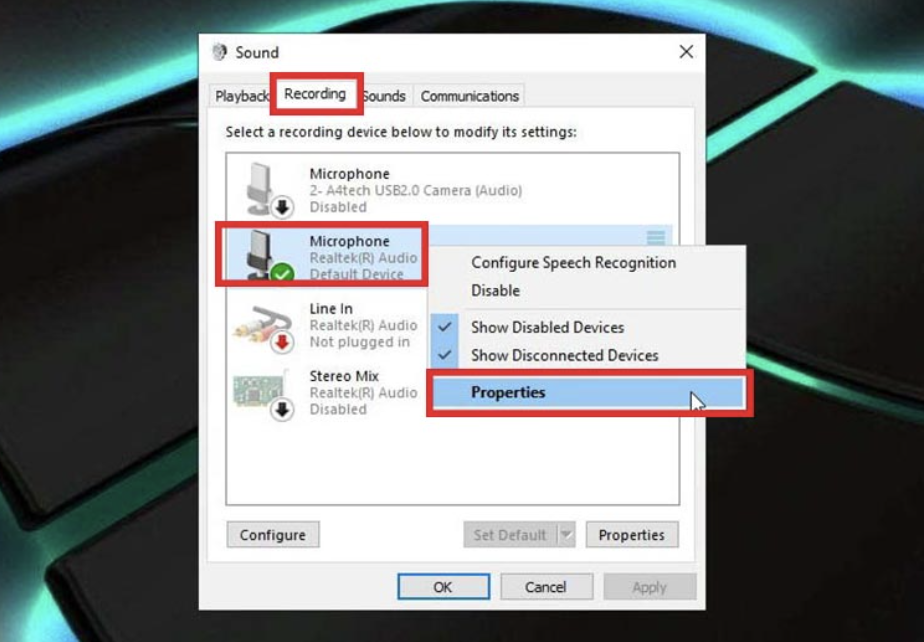
- Simply select ‘Listen’.
- Check the box next to Listen to this device.

Mic Monitoring on Xbox:
- While viewing the Xbox home screen, press the Xbox button.
- Access the System and choose ‘Audio’
- As necessary, move the ‘Mic Monitoring’ slider up or down.
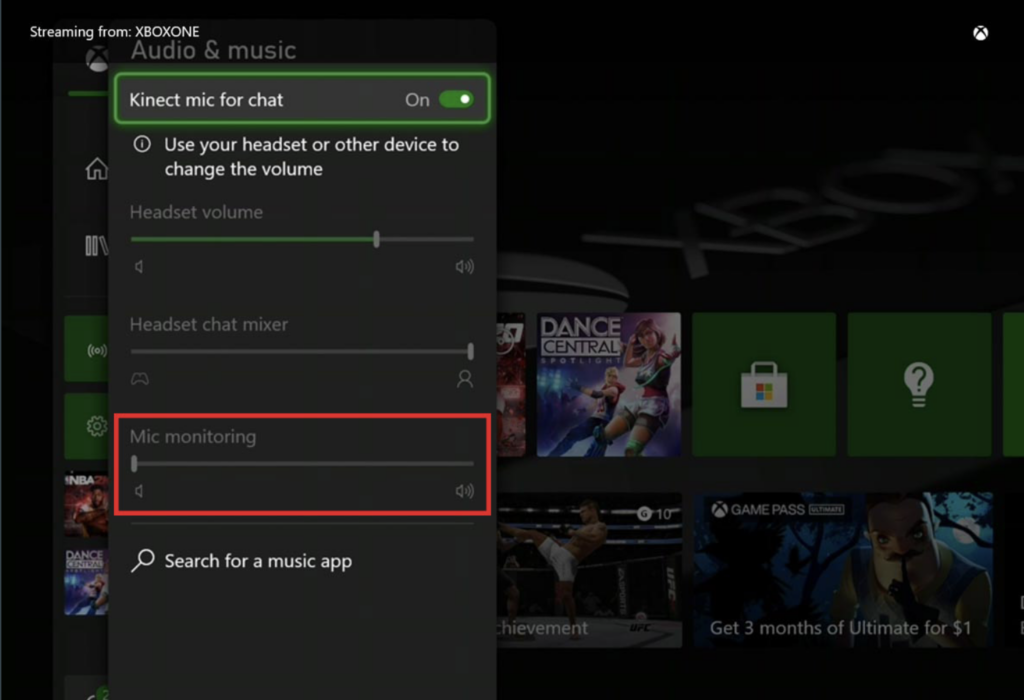
Please note: You can also disable monitoring by moving the slider down to zero.
Mic Monitoring on PS4:
Enabling monitoring on PS4 is pretty simple. Follow the below steps to get started:
- Select Devices from Settings and then click on the audio devices button displayed in red.
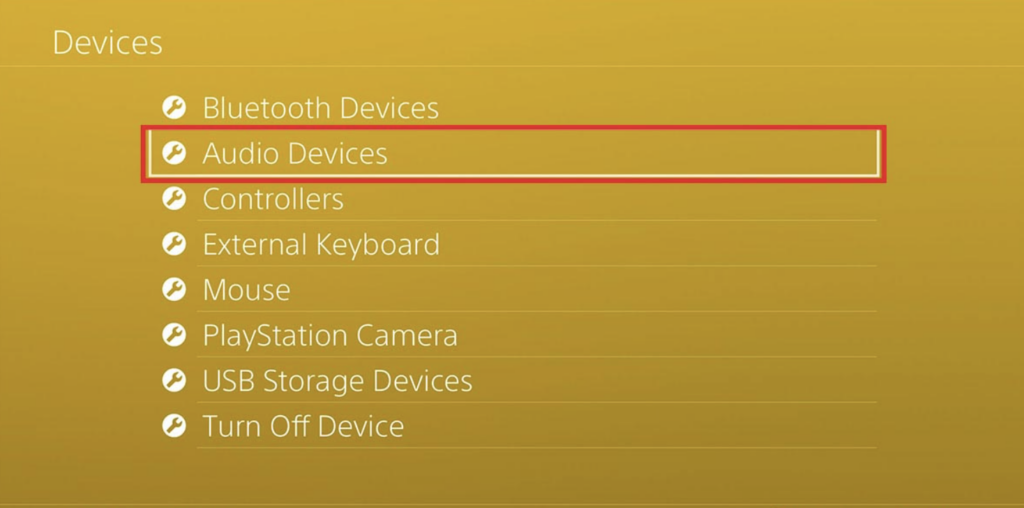
- Navigate the bottom of the screen and select sidetone volume to enable monitoring.
- Turn it on and If necessary, increase or decrease the sidetone volume.
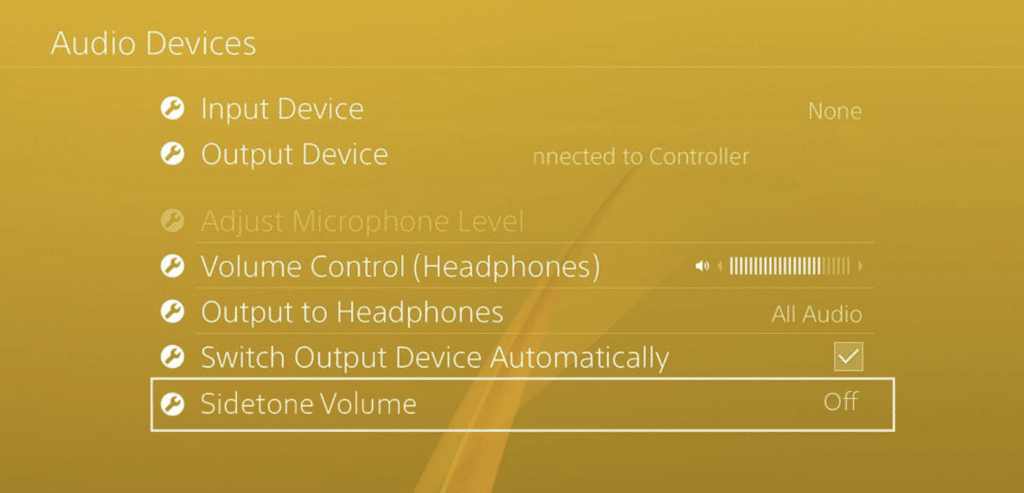
Best headset for mic monitoring
If you’re looking for a headset that’s specifically designed for monitoring, we recommend the Razer Kraken 7.1 V2. This headset has everything you need for clear and consistent audio. It features 7.1 surround sound so you can hear every detail of your game or video. The microphone is also very sensitive, so you can be sure that your voice will be heard clearly. The Razer Kraken 7.1 V2 is a great option for anyone who wants the best possible audio quality.
What if your headset doesn’t support mic monitoring?
It’s not possible to use the monitoring feature if your headset doesn’t support it. You can either buy a gaming headset or you can use amps to monitor your audio. You can get the turtle beach audio controller from amazon. It gives you the option to customize the audio settings without actually navigating the settings page. You can also tweak the chat and game volume through this controller.
FAQ’s
Q1. What does mic monitoring do on Xbox?
Ans: Simply enables using headphones to hear what you are saying without being muffled.
Q2. Is mic monitoring necessary?
Ans: In games or any other situation where the user has to utilize a headset for communication, mic monitoring becomes necessary.
Q3. Does mic monitoring cause echo?
Ans: It could be if your microphone picks up sound coming from your headphones if the volume is turned up too high.
Q4. Why can I hear myself through my mic?
Ans: This typically occurs as a result of your device’s microphone monitoring setting.
Q5. What is mic monitoring on the Turtle Beach headset?
Ans: To prevent players from shouting into the microphone, It transmits the audio from the microphone back into the headset. This allows players to hear their own voices at a natural volume.