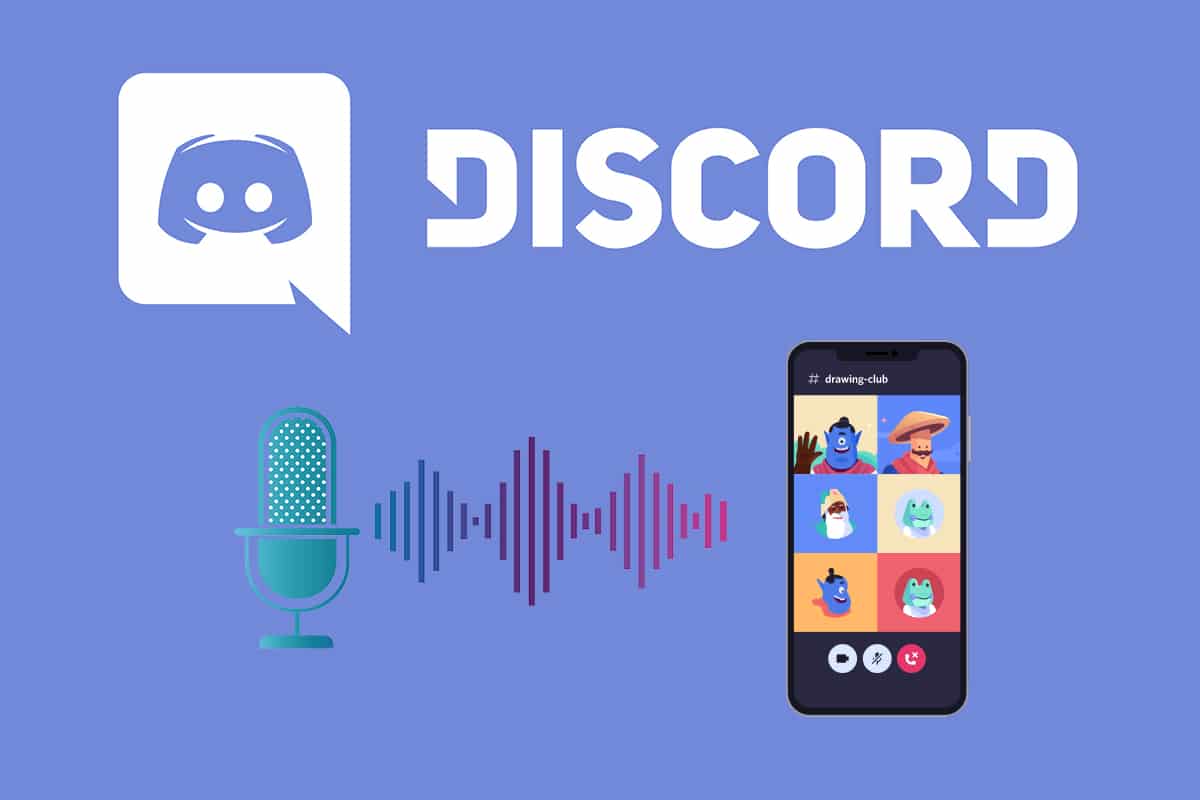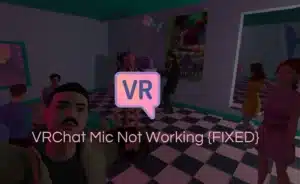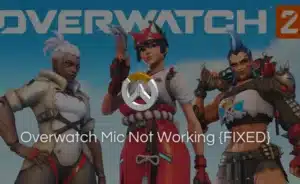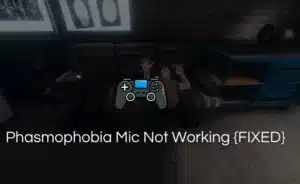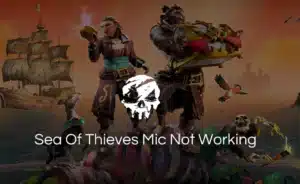Over a hundred million users use Discord. A voice, video, and text chat program that was initially developed for gamers. Recording podcasts with remote guests using Discord works well. For several reasons, Discord is currently seen as being the best choice.
Having higher-quality audio is one of them, as is the ability to record each person’s voice as a distinct track. This article will cover everything, from how to record discord audio to setting up a discord account. So, let’s get started.
Getting started with Discord:
1. Creating an Account:

Your first step will be to create one if you don’t already have one or if you wish to use a different Discord account for your podcast. The desktop version is advised to utilize Discord for both everyday use and podcast recording.
2. Set up Discord:
You can modify the channel gear icon and audio quality once you log in and navigate to your server. To get a better idea of sound output, record your voice using Mic Tester and use the playback option to hear your voice.
3. Modify audio settings:
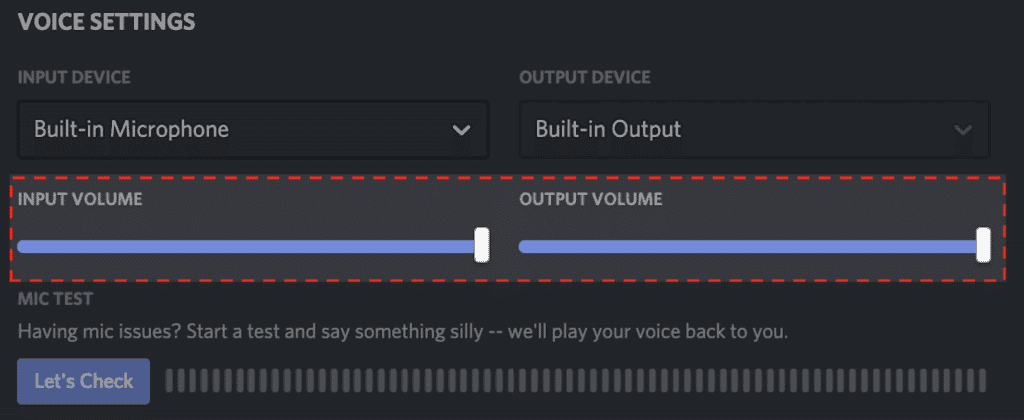
Playing with the audio settings is very crucial while recording a podcast. Change the input and output devices, and volume. Turn off automatic gain control and echo cancellation under the audio settings.
4. Recording on Discord
Once you are done with the setup, you can use the discord stage channel to and easily record your podcast without using an alternative tool. This helps because you don’t have to worry about your hosts being on the same channel.
How to record Discord audio using other applications?
Discord is a great app however, to access all the functions and record a podcast, you will have to connect with applications like Craig, audacity, TechSmith, or OBS. Let’s take a look at how you can use these applications to your advantage.
How to record Discord audio using Craig Bot?
- First, invite Craig to your Discord server, and click the link.
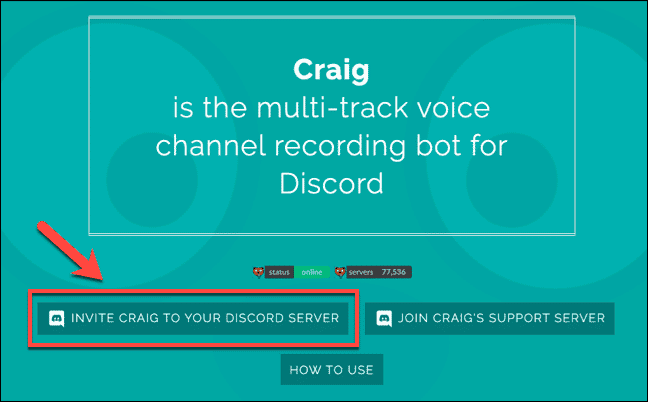
- The authorization page will then be displayed. Craig needs your permission to join your server.
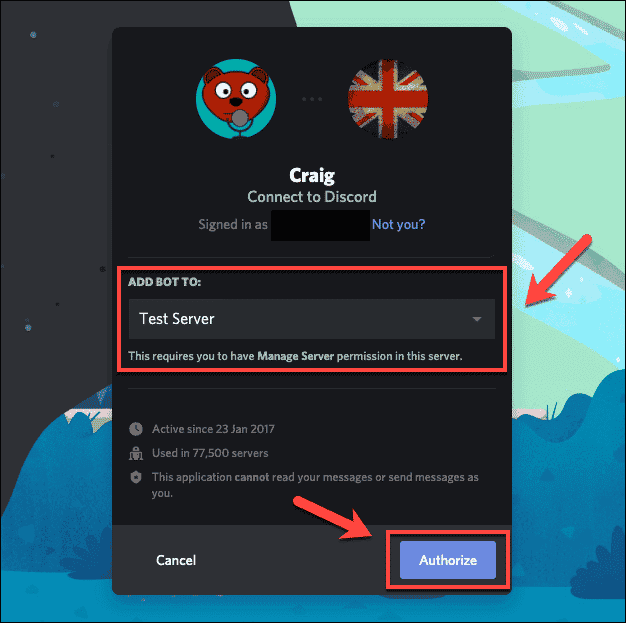
- Choose your server to invite Craig using the Add Bot To list, then just click Authorize for the bot to join.
- If all goes according to plan, you will get the message “Join then you don’t need to configure further.”
- As soon as the bot logs in, it will begin the recording and announce that it is now recording.
- Type Craig: depart or Craig: stop to halt all recordings.
How to record Discord audio using Audacity?
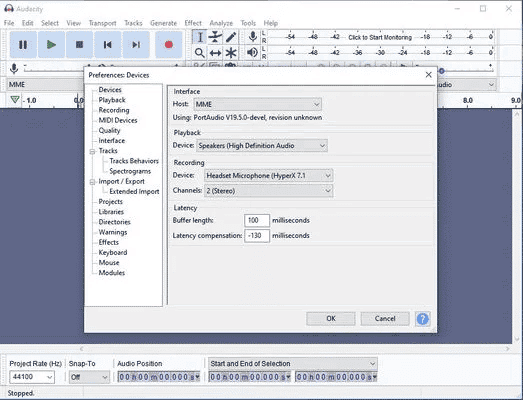
- Users can only record audio on computers using Audacity.
- Visit the Audacity website to get the program. Launch it after installing it on your PC.
- You can start recording your Discord audio by clicking the green triangle icon.
- To stop recording Discord audio after it has finished, click the red circle icon.
- To save your Discord audio file to your PC, pick Export from the File menu in the top menu bar.
How to record Discord audio using Techsmith?
- Complete the software installation process by downloading it, then installing it.
- Launch Camtasia by clicking. You will be shown the box with the recording options and the settings you would select.
- Choose those alternatives.
- Concurrently chat or make audio/video calls on Discord. To begin your recording with Camtasia, click the record button.
- You can examine all of your recordings that Camtasia has saved at C:UsersusernameDocumentsCamtasia. Alternatively, you can change the location where the recordings are saved.
How to record Discord audio using OBS?
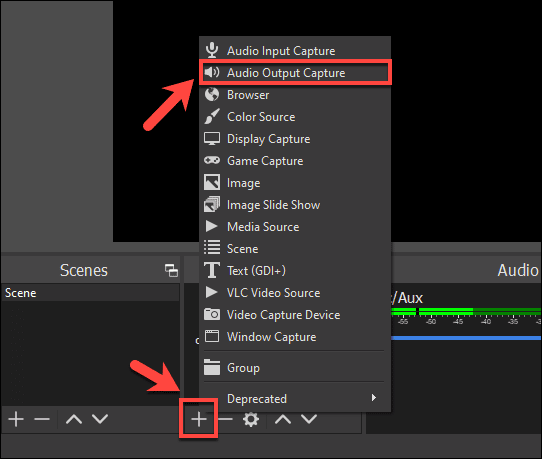
- Activate OBS on your computer. Select Desktop Audio by clicking the + sign next to Sources.
- To change the output mode after selecting Desktop Audio, go to File > Settings > Output. The audio source can be chosen by clicking Settings > Audio > Desktop Audio. To save the modifications.
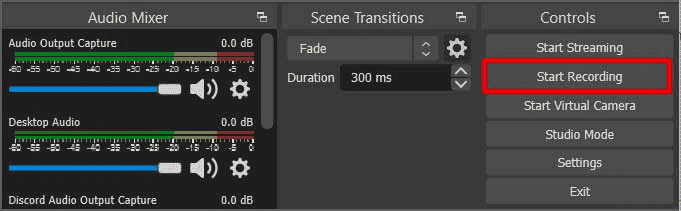
- To start recording audio from Discord, click the Start Recording button in the Controls section.
FAQs:
Q1. Can you record a podcast using Discord?
Ans: Even better, you can record your podcast directly from Discord, doing away with the need for all of your hosts to be present at the same recording studio or the hassle of synchronizing various audio recordings.
Q2. Can you record the audio on Discord?
Ans: A Discord call cannot be recorded in any formal way. You must choose third-party applications to accomplish this, such as Craig Bot, Audacity, OBS, etc.
Q3. What is the longest Discord call ever?
Ans: However, the longest Discord calls so far lasted for 2 months, or roughly 1451 hours.
Q4. Do podcasts show up on Discord Spotify?
Ans: Sadly, the Spotify connection does not currently support listening to podcasts.
Q5.How long until the discord call ends?
Ans: Discord calls don’t have a time limit, so you can stay on them as long as you want. Although you can wait until other people join a call before leaving on your own, the system will eject you after a short while.
Conclusion:
In their respective ways, each of the methods mentioned above is good. You have options for high-quality audio and video recording of Discord audio/video calls and conversations. To record internet videos, music, lectures, gameplays, webcam footage, FaceTime chats, and more, you can also utilize Vidmore Screen Recorder, a more expert screen recorder.