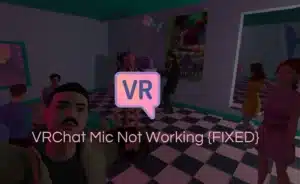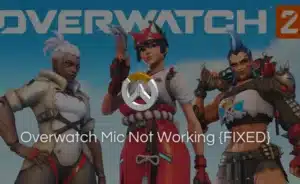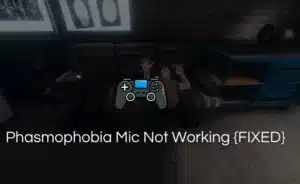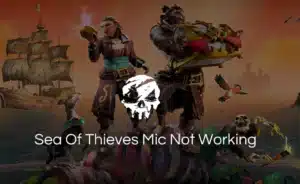PlayStation has become a prominent and influential brand in the gaming industry. The rich library offered by the play station has garnered a massive following in the past years.
While the gaming console does not rely on the microphone completely, users are continuously reporting about the PS4 mic not working issue.
Such a glitch hampers the overall gaming experience, so let’s have look at the various fixes.
How to Fix PS4 Mic Not Working Issue?
You may not require to use the microphone in all games, but it becomes a necessity during multiplayer gaming. Since voice chat is a primary means of communication for games like Fortnite, PubG and Valorant, having a dynamic microphone range is crucial.
However, the dysfunctionality of a microphone in ps4 is a common glitch. If you are facing the same issue with your PS4 mic. Here are the possible fixes to consider.
Check the Mic Connection
The gaming console demand you to connect each wire to its port correctly and securely. If your microphone is not working.
The first step is to check that the microphone is securely connected to ps4 controller. Unplug the mic and plug it back in firmly, making sure it is securely attached.
Additionally, check for any visible damage or loose connections on the mic cable. A faulty or loose connection can cause issues with microphone functionality.
You can also use online websites like Mic tester to test out your microphone.
Adjust the Microphone Settings
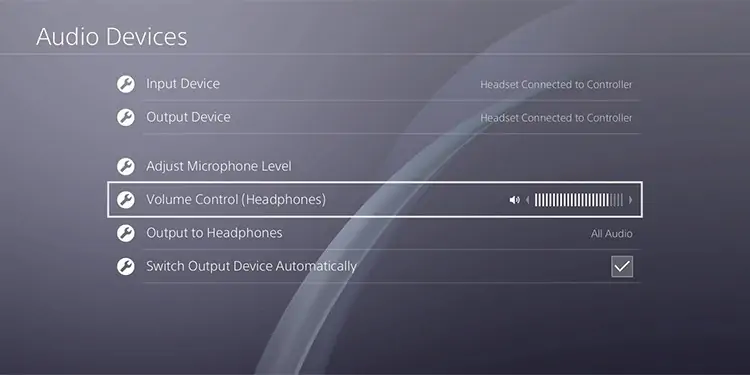
Sometimes, the issue lies within the microphone settings on your PS4. To ensure you have access to use the microphone. Follow the steps below
- Go to your PS4 settings
- Scroll down to the menu and select “devices” and “audio devices”
- Ensure that your “input device” is set to the correct microphone.
- Adjust the microphone volume and set the level appropriately according to your preference.
Update System Software
Outdated system software on the PS4 can potentially affect microphone functionality. System updates often include patches and fixes to improve compatibility with various hardware devices, including microphones.
To update your ps4 software.
- Go to the PS4 settings
- Scroll down to the menu and select “System software update”
- Follow the instructions prompted.
- Install the latest version
- Check your microphone
Check for Game Specific Settings
Certain games have microphone settings that override the system settings. Launch the game you’re experiencing mic issues with and navigate to the audio or voice chat settings within the game’s menu.
Make sure the correct microphone is selected. Adjust any relevant volume or input level settings. Some games also have separate options to enable or disable voice chat, so ensure that it’s enabled if necessary.
Reset the PS4 Controller
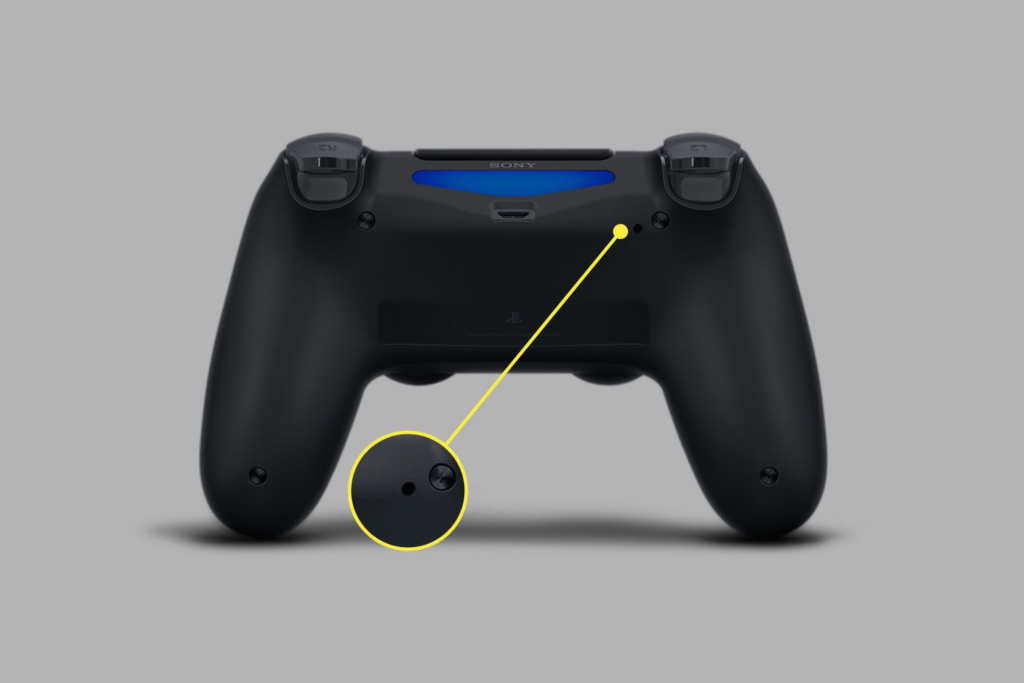
If the microphone issue persists, try resetting your PS4 controller. To do this, locate the small hole on the back of the controller near the L2 shoulder button.
Use a paperclip or a small pin to press and hold the reset button for a few seconds. Once done, reconnect the microphone and check if it starts working.
Contact Sony Support
If you’ve exhausted all troubleshooting steps and your PS4 mic still isn’t working. It’s advisable to contact Sony support.
They have a dedicated support team that can provide further assistance. Diagnose the problem accurately, and guide you through potential solutions.
They may recommend sending in your console or controller for repair or replacement if necessary.
Conclusion
PS4 mic not working can be a frustrating issue but with the troubleshooting steps mentioned above.
You should be able to identify and resolve the problem in most cases. PS4 does not necessarily requires a microphone.
However certain games may demand multiplayer routes. These multiplayer games rely on constructive microphones for effective communication during gaming.
If you are unable to troubleshoot the fixes by yourself. You may need further assistance. Contact the Sony community by visiting their official website. Follow the prompt as suggested to get aid with a permanent solution.
Frequently Asked Questions
Q1. How do I fix my muted mic on PS4
Ans: If your mic is muted on ps4. First, check the physical connection. Some gaming headsets or microphone has a physical mute button. Make sure you have not pressed it accidentally.
Go to the ps4 setting and adjust your microphone settings in “audio devices. If the problem with your mic persists.
Reset your p4 audio settings. Go to the settings and within the settings select “reset to default” This may fix all the uses linked with your ps4 microphone.
Q2. How do I turn on my mic on PS4
Ans: To turn on your mic in ps4. Make sure you have a secure connection to your ps4 controller or the USB port on the console.
Press and hold the Play Station button on your controller. Scroll down to the menu and select “adjust microphone level”.
Make sure your microphone volume is fixed at the appropriate level. If you are experiencing issues in a specific application or game. Please check the in-game ps4 settings.
Q3. Why can’t I hear myself on the PS4 headset?
Ans: If you are unable to hear your voice on ps4 headset. First, check if your headset has a mic monitoring feature.
If your headset does not have a monitoring feature, you won’t be able to hear your voice on the ps4. Also, make sure the audio settings on your ps4 are properly configured.
The other factors may include owning a faulty headset. If you are unable to hear your voice on ps4. Try using a different headset of a different brand.