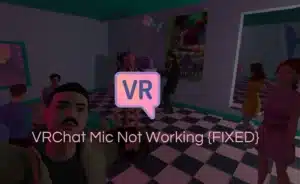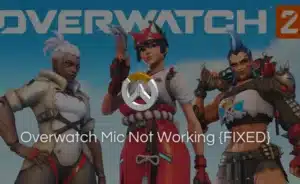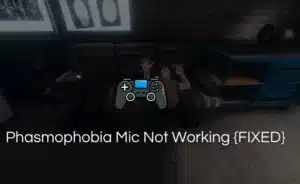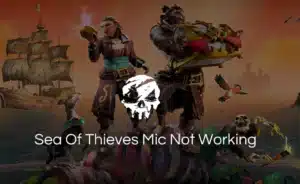Just like any other aspect of technology, gaming is also evolving. With advanced features and different versions, the community has gained popularity among individuals. The gaming community relies on communication for efficient team play.
Now imagine, you are in a middle of a game, and your microphone malfunctions. The rage and frustration are beyond control.
Several players have reported the Valorant Mic Not Working Issue in the multiplayer mode.
If you are facing a similar situation where your Valorant mic malfunctions. You might want to look at some fixes to ensure whether the problem lies within your system or in-game.
How to Fix Valorant Mic Not Working Issue?
There are many reasons why your microphone is not working. One is the hardware issue. Mic malfunctions can occur due to problems with the hardware itself. This could be a faulty or damaged microphone component, a loose connection, or an issue with audio ports.
In regards to the Valorant game. Game or system settings may hinder microphone communication. To resolve your microphone issue. Let’s explore some potential fixes when the Valorant mic stops working.
Hardware Issues
- Check your Microphone settings: The first rule is to start from the basics. Ensure that your microphone is correctly set up and selected as the default recording device on your computer. Right-click on the speaker icon in the system tray, select “Sounds,” and navigate to the “Recording” tab to verify your microphone settings.
- Test your Microphone: When you encounter a default in your microphone, you may not know where the problem came from. To confirm such issues, run your microphone on other communication platforms like Teamspeak, Discord, and Skype. If it doesn’t work elsewhere, it could indicate a hardware problem, such as a faulty microphone or loose connection.
- Check the Physical Connection: Double-check all the physical connections of your microphone. Ensure it is securely plugged into the correct port on your computer. If you’re using an external microphone, try unplugging and re-plugging it to rule out any connection issues and then perform a Mic Test using any online tool.
Valorant Audio Setting
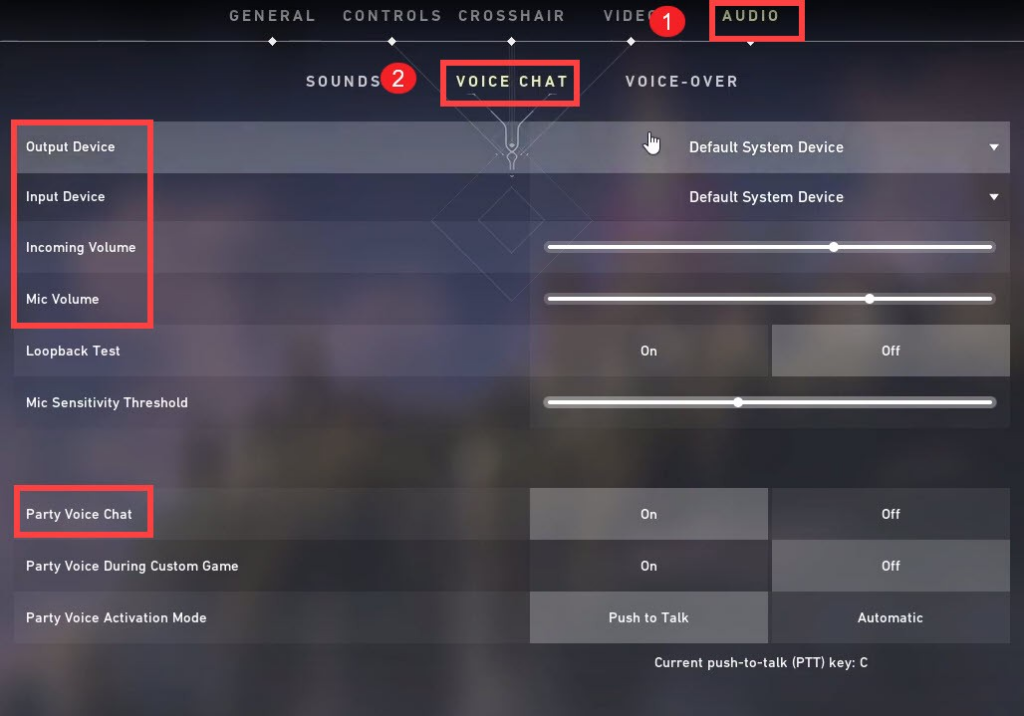
Check in-game Settings: The next best step is to verify in-game settings. Open Valorant and go to settings. Tap on “Audio” and proceed to ensure that the microphone volume is accurately set. Also, ensure that you have correctly selected the right microphone from the settings.
Reset Valorant Audio Settings: Sometimes, audio settings can become corrupted, leading to microphone issues. To reset them, open the “Settings” menu in Valorant, click on “Audio,” and then select “Reset Audio Settings.” This action will revert Valorant audio settings to their default values.
Windows Privacy and Firewall Settings
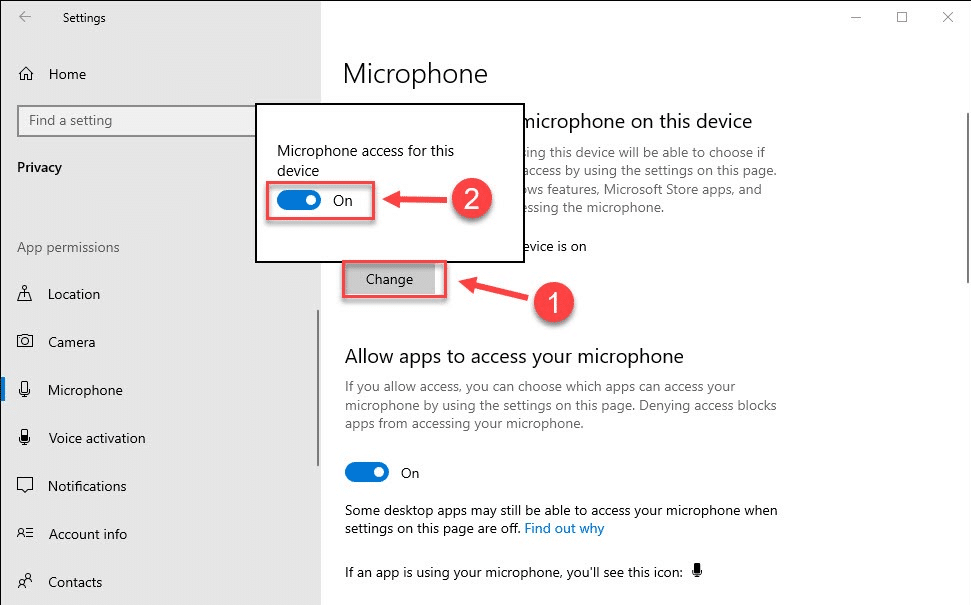
- Check Microphone Privacy Settings: Few versions of Windows have privacy settings that control which applications can access your microphone. Go to the Windows “Settings” menu, select “Privacy,” and then tap on “Microphone.” Ensure that the “Allow apps to access your microphone” tab is turned on, and Valorant is listed as an allowed application.
- Disabled Unnecessary Audio Enhancement: Certain audio enhancements may interfere with your microphone while streaming or listening to audio content. Audio enhancement software such as volume booster comes with tempting features to amplify your audio quality. In hindsight, they are also associated with audio distortion. Prolonged use of this software may generate microphone glitches.
Software Conflicts
- Close Background Applications: Some software programs run background processes or services. they may conflict with each other. To ensure the safety of your microphone. Close all the applications running in the background of your device. Especially those that use or manage audio, and relaunch Valorant to see if the problem persists.
- Update Audio Drivers: Outdated or incompatible audio drivers can cause microphone issues in Valorant. Visit the manufacturer’s website for your computer or sound card, and download and install the latest drivers to ensure compatibility and optimal performance.
Conclusion
By following the solutions outlined in this article you can fix the Valorant Mic Not Working issue in not time.
You can troubleshoot and resolve many common issues causing microphone problems. Remember to check your hardware connections, Valorant settings, and Windows privacy settings.
Address any potential software conflicts. Effective communication is crucial in Valorant, so don’t let microphone issues hold you back from enjoying the game to its fullest.
Frequently Asked Questions
Q1. Why is my mic not working in Valo?
Ans: If your mic is not working in Valo. Ensure the network connectivity is stable and all the cables are placed in the correct port. Secondly, ensure you allowed Valorant to access your system’s mic. Apart from that, make sure your Valorant in-game setting is appropriately activated.
Q2. Why is my comm not working in Valo?
Ans: If your communications are not working in Valo. The first thing to verify is whether the problem lies in the game or the system.
Allow yourself to check both. Run your microphone on other communication platforms like Discord.
If the microphones work fine then, the problem is likely to be in the game. Check in-game settings and audio input to verify the issue.
Q3. How to play Valorant for Beginners
Ans: If you are a beginner looking to play Valorant. Here are a few tips that might come in handy. First, understand the basics of the game. Valorant is a team-based tactical shooter game.
So, get yourself familiar with the objectives, mechanics, and different characters. Secondly, Valorant offers tutorials that introduce you to the game’s mechanics and procedures.
Make sure you complete it without skipping. Apart from these, practice will shift your closure to professionalism.
Q4. Is it ok for a 12 year to play the Valorant game?
Ans: The age rating for Valorant is marked 16 by PEGI. The game is based on tactical shooting and features strong violence. Also, it is a community game which means it involves more than one player.
Thus, requires communication among players. A 12-year-old might not understand the behavioral pattern of older age. Therefore, the game is not suitable for 12 years or below age.
Q5. Is 2-hour gaming too much?
Ans: The ideal amount of time for gaming can vary depending on individual preference. Responsibilities, and work life. While two hours of gaming per day is a reasonable amount.
It can be considered excessive or inadequate for others. In regards to teenagers and students, 2 hours may seem a big jump from their other activities.