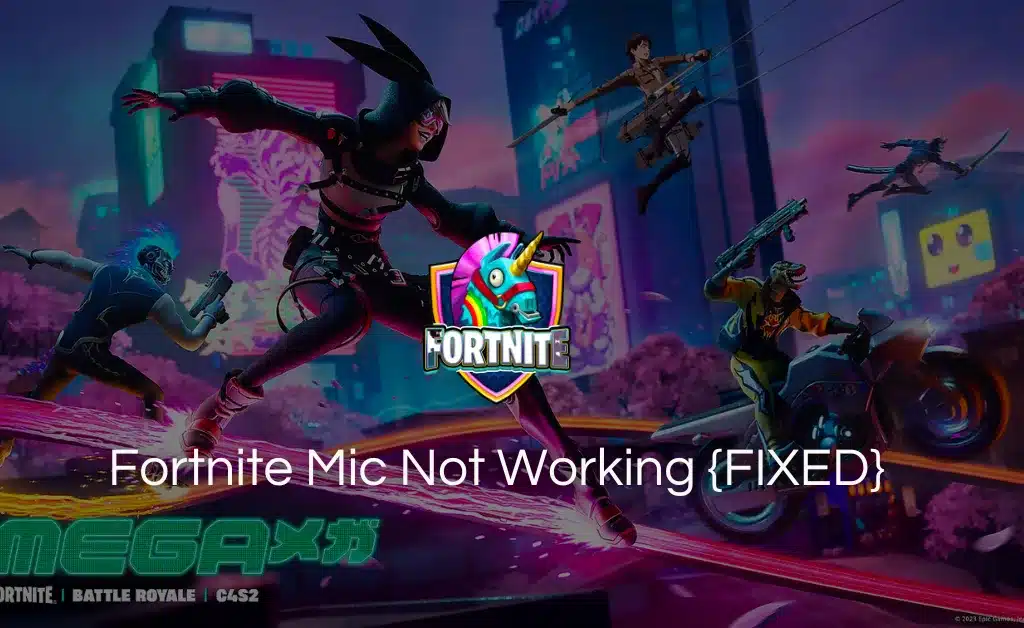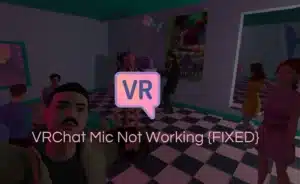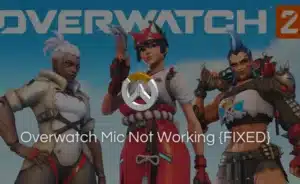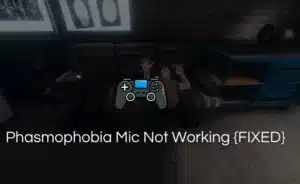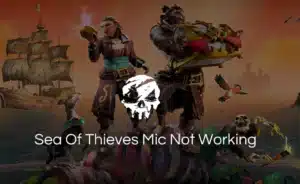Just like any other online multiplayer game, Fortnite is a game that has garnered massive popularity in the gaming industry.
Such Multiplayer games heavily relies on effective communication. However, the gaming community has soared to next level when it comes to the Fortnite Mic not Working Issue.
Everyone’s talking about this issue so we did some digging and listed some of the possible fixes to the problem.
How to Fix Fortnite Mic Not Working Issue?
If you are facing difficulty using a Fortnite mic, you might want to know the troubleshooting fixes.
To aid your microphone issue. Here are a few tips for your consideration.
Check Your Hardware
Checking your hardware is the first and basic step of troubleshooting. Sometimes the issue may be with the lost wired cable port or improper cable connection.
To eliminate these causes, check your hardware connection thoroughly. If possible, try using a different headset or microphone to rule out the possibility of a faulty device.
Adjust Fortnite Audio Settings
All game has a specific in-game setting for you to adjust accordingly. Fortnite also offers in-game settings.
To ensure you have configured all the right settings.
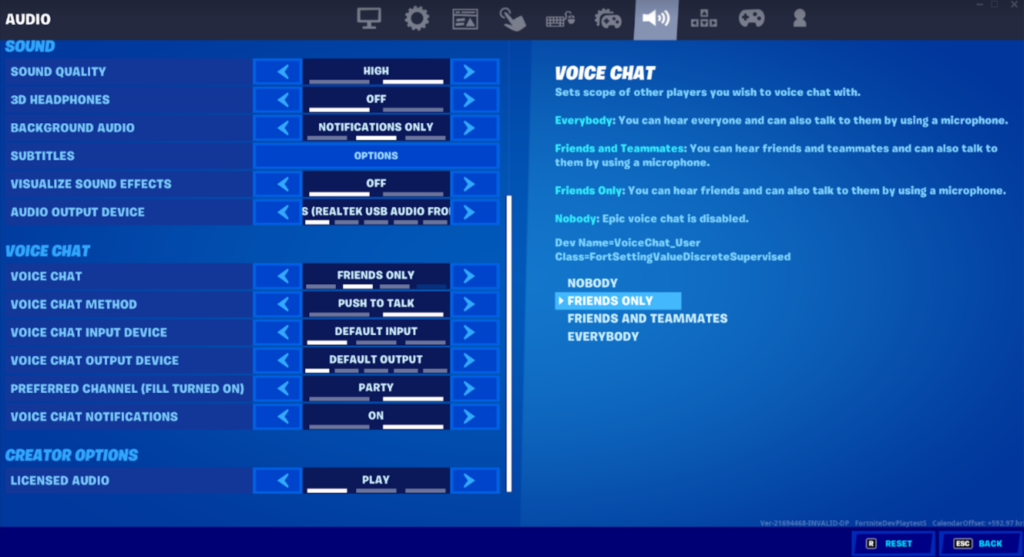
- Go to the Fortnite settings
- Scroll through the menu and select “audio settings”
- Within the “audio settings” navigate to “voice chat”
- Check if the “voice chats” toggle is enabled.
- Adjust the volume of your microphone to an appropriate level.
- Also, ensure your “input device” is set to the correct microphone.
Verify System Microphone Setting
Your system microphone needs to be configured correctly for other applications that conceive audio input.
Apart from adjusting Fortnite’s audio settings, it’s essential to ensure that your computer or console’s system microphone settings are correctly configured.
For Windows
- To find settings, right-click on the speaker icon resting on the taskbar.
- Within the menu, open “sound settings”
- Under “sound settings” launch the “input” section and set your microphone on default.
- Click on “Device properties” and verify that the microphone volume is adequately adjusted.
For MacOS
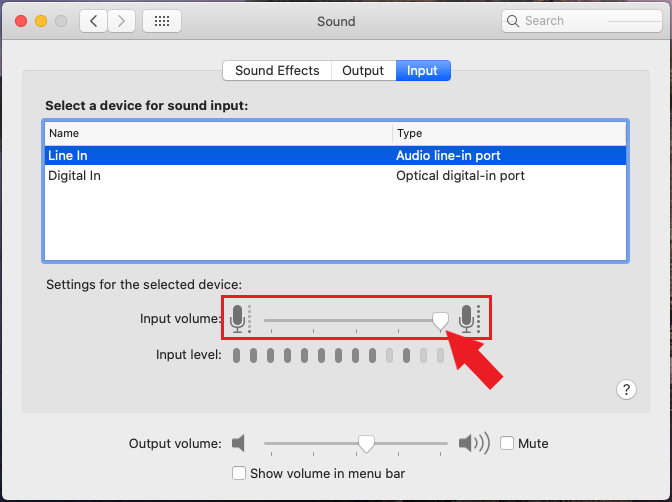
- Go to Apple settings, and select “system preference”
- Scroll through the settings and tap “sound”
- Within “sound” tap “input”
- Ensure that your microphone is set on “default device”. After that perform a Voice test to see if the mic is working or not
Update the Audio Drivers
Outdated and corrupted audio drivers can leave a significant impact on your microphone.
Disrupting its frequency and functionality. Ensure your audio drivers are running on the latest version.
Follow the steps below.
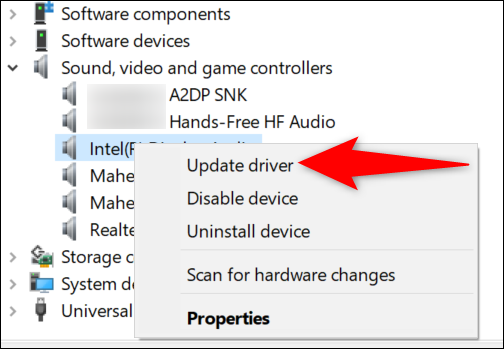
- For Windows
- Right-click on the system menu and select “device manager”
- Navigate “audio input” and outputs sections
- Choose “update drive”
- Follow the prompts given below to install the latest version.
For macOS
- Go to Mac settings and select “About the Mac”
- Click on “software updates”
- If the system shows new updates available, click on the prompt.
- Install the latest version and check if your microphone is working.
Disable Other Conflicting Applications
When too many applications run in the background while you are gaming. They may create the software to glitch, resulting in poor mic function.
To aid the software glitch, close all the applications in the background. Especially the one consuming audio input from the system. If the problem still persists. Restart the Fortnite game to eliminate software glitches.
Conclusion
The Fortnite Mic Not Working issue can be a hindrance to your gaming experience. By following the troubleshooting steps outlined in this guide. You can identify and resolve common issues related to microphone functionality.
Remember to check your hardware, adjust Fortnite and system settings, update audio drivers, and disable conflicting applications. With these steps, you should be able to fix Fortnite microphone issues.
If somehow, you are unable to fix the Fortnite microphone. Contact the Fortnite support community.
They must have a team dedicated to your problem to have a fixed solution. Visit their official website or post your concern on the Fortnite Community for further assistance.
Frequently Asked Questions
Q1. How do I test my mic on Fortnite?
Ans: If you want to test your mic on Fortnite. Open the game and go to settings and select “audio settings” within the audio settings. Make sure the “voice chat” is enabled. This will activate the voice chat feature in Fortnite.
If you have multiple microphones connected, make sure you have selected “input devices”. Also, adjust your mic sensitivity to ensure the voice is adequately picked up without excessive background.
Q2. How do I turn on my mic on Fortnite?
Ans: To turn on your mic in Fortnite. Navigate “audio settings” within the menu. Under the “input device” select the microphone you want to use for Fortnite and grant access. Fortnite provides an option to adjust microphone sensitivity.
Slide through the scale and adjust the volume at the appropriate level. Once you have modified the settings, test your microphone in Fortnite to ensure its functionality.
Q3. Why is Fortnite not putting me in a voice chat?
Ans: If you are experiencing issues with Fortnite not putting you in voice chat. Make sure you have enabled “voice chat” in the Fortnite in-game settings.
Also, check if the Fortnite has necessary permission to access your system microphone. Poor network connectivity and high latency can sometimes cause issues with voice chat. Ensure that you have a secured internet connection.
Q4. Is Fortnite addictive?
Ans: Games like Fortnite are designed with features and subjects to lure you into its charm. However, whether a game is addictive or not depends on the individual fort.
Q5. Do 20 years old play Fortnite?
Ans: Yes, the official age to play Fortnite is 13 or above. While the game has gained popularity among younger players. It has also seen a significant increase across all age groups.
Q6. Can you play Fortnite Offline
Ans: No, Fortnite is a multiplayer game designed to play online. The game’s main mode, Fortnite Battle Royale, is an online competitive game where you compete against other players across the world.