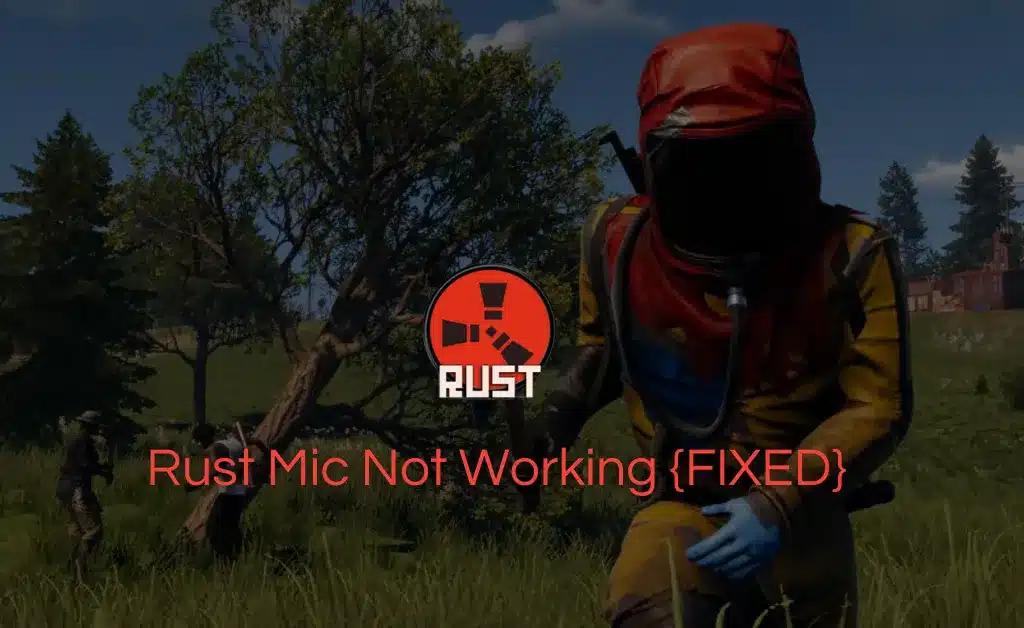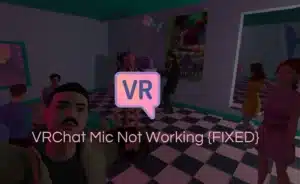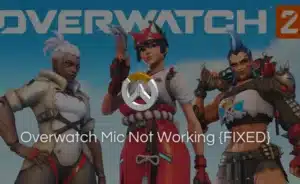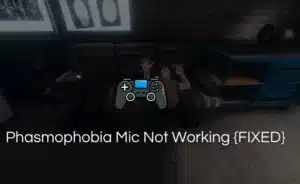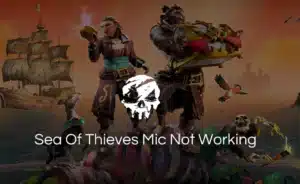Rust is a popular survival game where players scavenge for resources. Build bases, and interact with other players in harsh post-apocalypse environments.
As thrilling as the game sounds, it also demands effective communication among players to survive till the end.
While the game heavily relies on team communication, the rust mic not working issue is pretty common during multiplayer mode.
So how do we fix that?
Read along to know the answer.
How to Fix Rust Mic Not Working Issue?
Here are steps that can help you fix your Rust mic for active communication:
Check your Microphone Settings
Your system and game offer customize settings options for convenience and a smooth gaming experience.
Before delving into more complex solutions, it’s essential to ensure that your microphone is properly configured within Rust. Follow these steps to verify your settings
- Open Rust and go to settings
- Scroll down to the menu and select the “Voice” tab
- Ensure that the “voice input device” is set to the correct microphone
- Adjust the “microphone volume” to the appropriate level.
- Test your microphone by clicking the “Test Microphone” button within the options menu.
- Speak into your microphone. If you see the input meter respond, your microphone is functioning correctly.
Check the System’s Settings
System settings determine the default recording device for your computer. If the incorrect microphone is set as the default.
It can lead to microphone malfunctions in games as well. Ensure your system is set to the correct microphone. Follow the steps for rectification.
On Windows
- Right-click the speaker icon in the taskbar and select “Sounds.”
- Navigate to the “Recording” tab.
- Ensure that your microphone is set as the default recording device.
- If not, right-click on the microphone and select “Set as Default Device.”
- Double-click on the microphone and go to the “Levels” tab.
- Make sure the volume is set appropriately.
On macOS
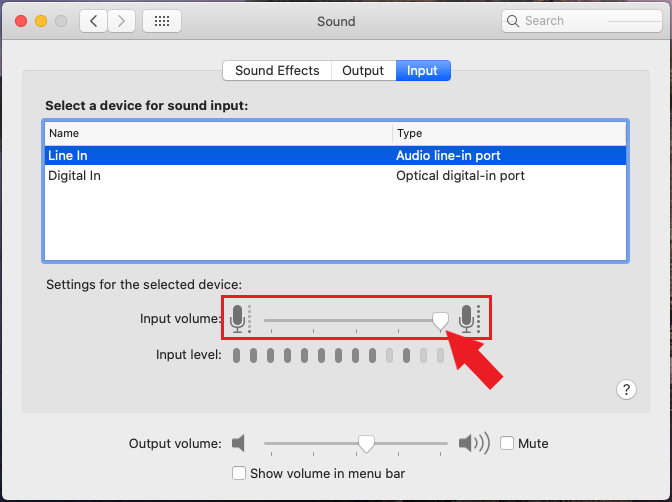
- Open “System Preferences” and select “Sound.”
- Go to the “Input” tab and make sure your microphone is selected and the input volume is adjusted correctly. Also try tweaking Rust game settings for better audio output
Test Your Microphone on Other Devices
Is the microphone malfunctioning or is the game?
It can be both or one. This is why you need to check whether the problem lies in the gaming software, or it’s the microphone.
Test your microphone in other applications such as Discord, Skype, or voice recording software. If your microphone works fine in these applications but not in Rust.
The issue is likely within the game itself. Reach out to the Rust community or contact them on their website for further inquiry and help.
Check For Software Conflicts
If too many applications are running in the background along with Rust. It may create a hindrance for the rust microphone to function properly.
Especially if other applications are using the audio commands of your system.
Try temporarily disabling or closing applications like voice changers, virtual audio devices, or other software that might interfere with Rust’s microphone input.
Verify your Network Connection
Rust is an online multiplayer game. An unstable network connection can sometimes cause microphone issues. Ensure that you have a stable and reliable internet connection.
Consider restarting your router or switching to a wired connection if you’re using Wi-Fi.
If you have a weak internet connection. Try replacing your router with a different network with high-internet speed.
Update Audio Drivers
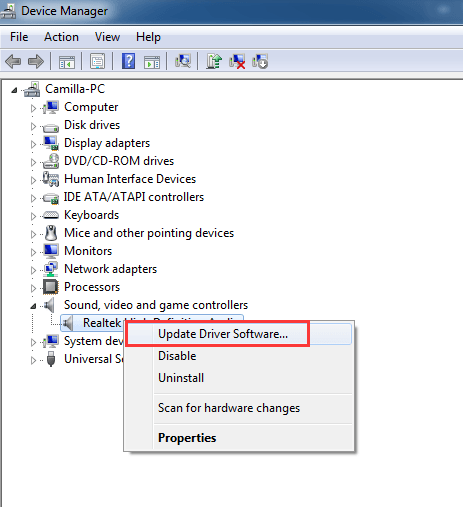
Newer versions of games and applications, including Rust. Often incorporate updates and optimizations that require the latest audio drivers to function properly.
Outdated audio drivers can indeed hinder microphone functionality and cause buffers during gaming.
By keeping your audio drivers up to date, you ensure better compatibility and improved performance. Along with enhanced security and stability for your microphone.
To address microphone issues related to outdated audio drivers, it is recommended to visit the manufacturer’s website for your audio device or sound card and download the latest drivers compatible with your operating system.
Seek Assistance from Rust Community
If none of the above troubleshooting help in fixing the Rust microphone. It’s time to seek further assistance from technical or professional help.
Consider seeking help from the Rust community. Post your microphone issue on relevant forums or official Rust community channels for credible support.
Conclusion
In most cases, the problem with the microphone is linked to improper settings and a bad network connection. But there may be cases where you need to look beyond these scenarios.
Troubleshooting microphone issues in Rust requires a systematic approach. Start with the basic settings and gradually progress towards more complex solutions.
At last, if nothing works in your control. Seek professional assistance from the Rust community for quick and reasonable solutions.
Frequently Asked Questions
Q1. How do I fix Rust console voice chat?
Ans: To fix voice chat issues in the Rust console you need to ensure your microphone is connected securely to your device. check the in-game settings to ensure your microphone input is selected and the volume levels are appropriately adjusted. Also, verify that the voice chat bey bind is set correctly.
Q2. Can I turn off the mic in Rust?
Ans: Yes, if you wish to turn off your mic in Rust. Open the Rust settings and look for audio settings. Disable the voice chat and microphone input within the audio options. Toggle it off to disable the microphone.
Q3. How do you get unmuted in Rust?
Ans: If you have been unmuted by the game itself. You need to follow the guidelines set by the server administrators or moderators. The server rules usually outline the reasons for muting players and the conditions for getting unmuted. To get unmuted, try reaching out to the server administrator requesting to lift your mute.
Q4. Why can’t I voice chat in Rust control?
Ans: If you are unable to voice chat in the Rust console, check if your microphone is properly configured and functioning correctly. Make sure that the key binds are not mapped with different keys and are set correctly. Update both your Rust game and console to eliminate software conflicts.
Q5. Is there a proximity chat in Rust?
Ans: Proximity chat in gaming refers to a feature that allows players to communicate with each other. This feature stimulates real-life conversations. Since Rust is a multiplayer gaming model. It heavily relies on proximity chats.